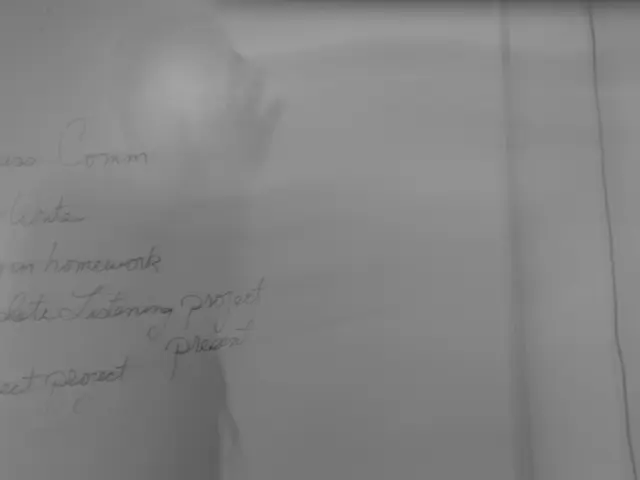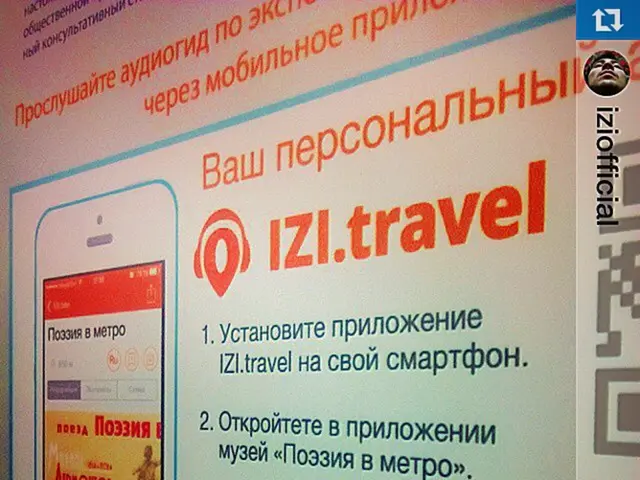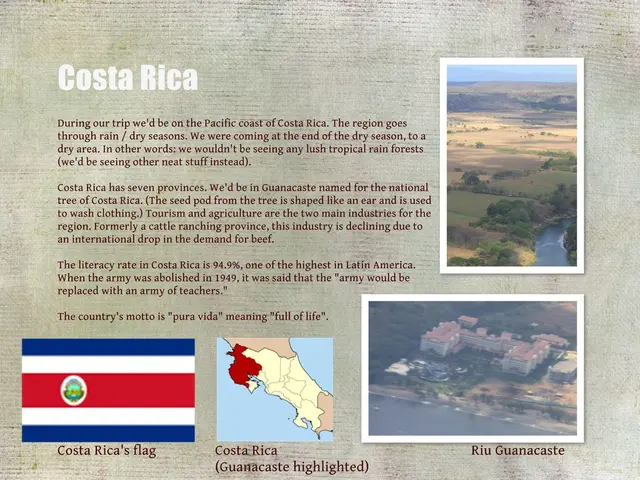Improving Instructional Content: Vital Tips for Editing PDF Files for Educators
In the modern classroom, digital technology is no longer a novelty but a necessity. According to recent statistics, an overwhelming 99% of teachers and school leaders are incorporating digital technology into their teaching methods. This shift is driven by the recognition of its benefits, with 96% of educators acknowledging the advantages it brings to the learning process.
One of the key tools in this digital transformation is the humble PDF. These documents have become essential for distributing educational materials due to their versatility and ease of use. To effectively open and view PDFs, especially when enhancing educational materials, it's essential to have the right tools and techniques at your disposal.
Accessibility is crucial when it comes to educational materials, ensuring all students can benefit, regardless of their abilities. This includes features like text-to-speech for students with disabilities and ensuring annotated PDFs are accessible with features like screen reader compatibility and text-to-speech options.
Utilizing annotations strategically can enhance student engagement. Annotation tools allow teachers to highlight important sections, add comments, or draw attention to key points. This interactive approach can make classroom discussions more engaging. Collaborative PDF annotations also allow teachers and students to share feedback and engage in discussions within the document.
When it comes to accessing and editing PDFs, popular online editors like Lumin, Adobe Acrobat, PDFix, Sejda PDF Editor, and PDFix Desktop, equipped with OCR technology, are invaluable. These editors offer features such as text-to-speech, annotation tools, and compatibility with other software. Lumin, for instance, provides an accessibility checker and allows easy addition and editing of tags.
For on-the-go form completion, mobile apps are a useful addition. These apps allow teachers to fill and sign PDFs anywhere. Digital signatures provide security and authenticity.
To maintain privacy and comply with sensitive information in educational materials, follow these steps: ensure the original document is scanned at a high resolution, use version control and history tracking tools, save and share encrypted files, and test the final document with screen readers like JAWS or NVDA to identify any areas that may need improvement.
Including alternative text (alt text) for all images, charts, and graphics is necessary for those using screen readers. Mastering PDF editor skills allows educators to turn resources into captivating and interactive materials. Cloud services like Google Drive, Dropbox, or OneDrive offer access and collaboration.
However, it's important to note that OCR may misinterpret characters, especially if the scan quality is poor, requiring manual review and correction. Group related comments for clarity and organize annotations logically for easy understanding.
By embracing digital technology and mastering the use of PDFs and online editors, educators can create a more engaging, accessible, and efficient learning environment for all students.