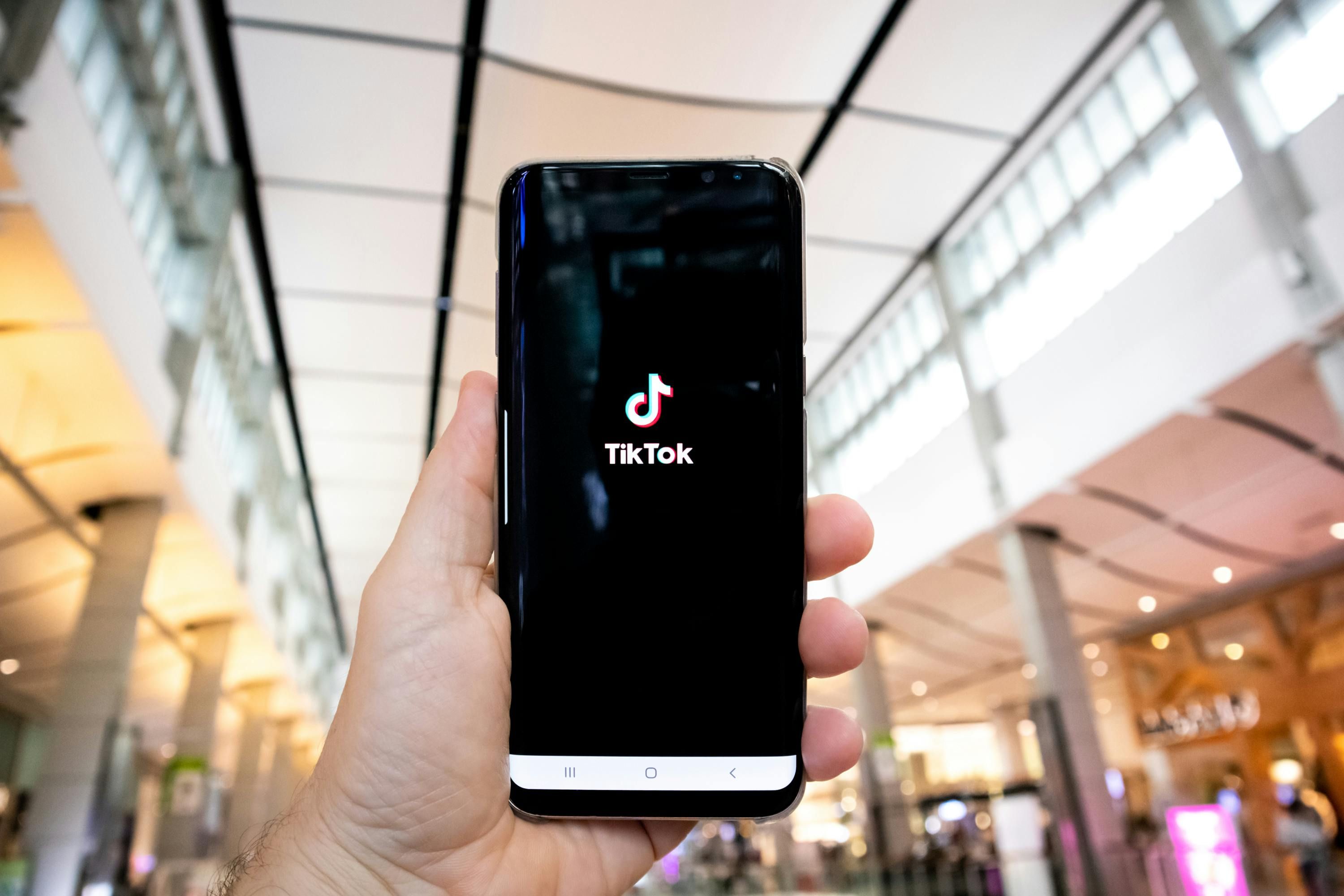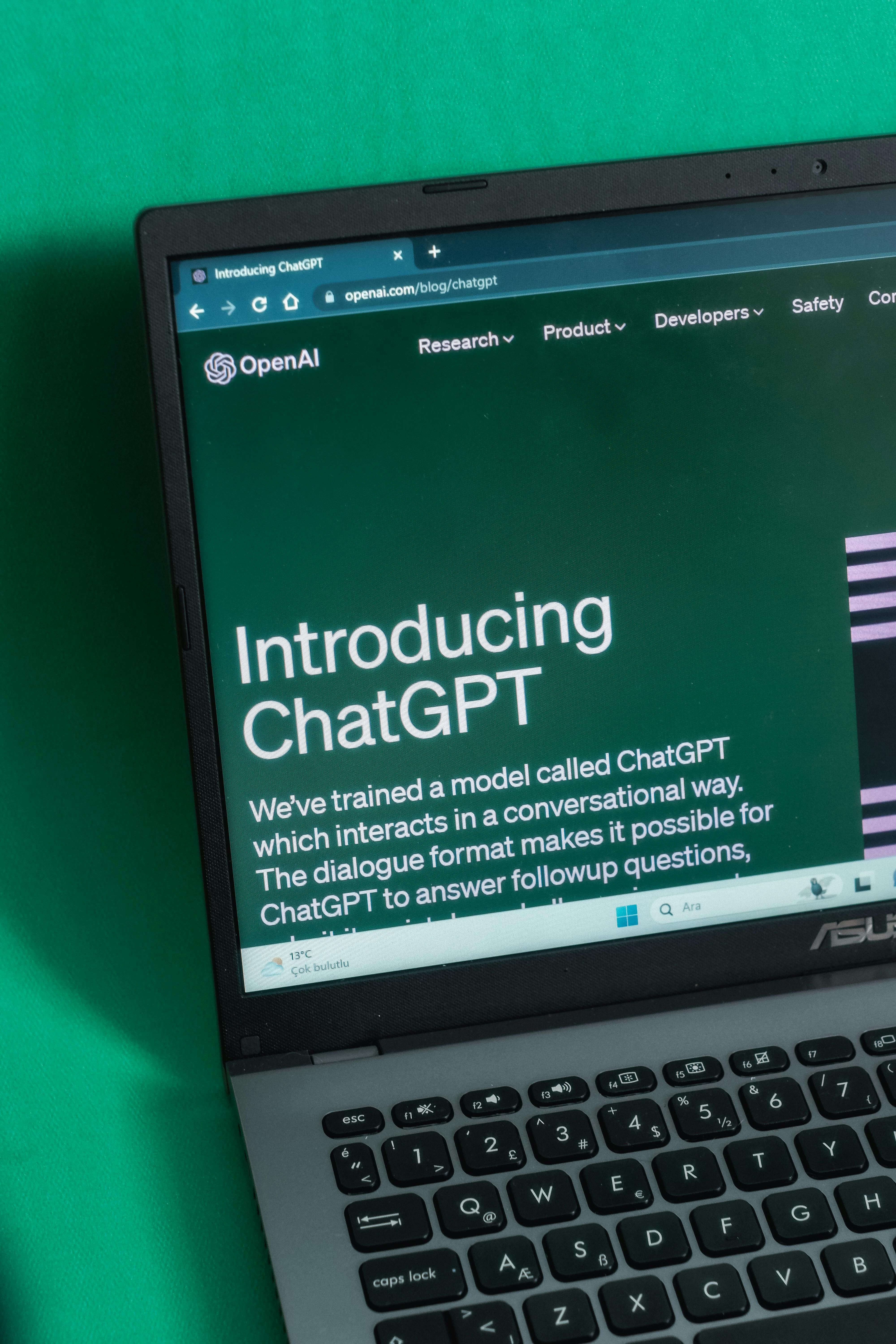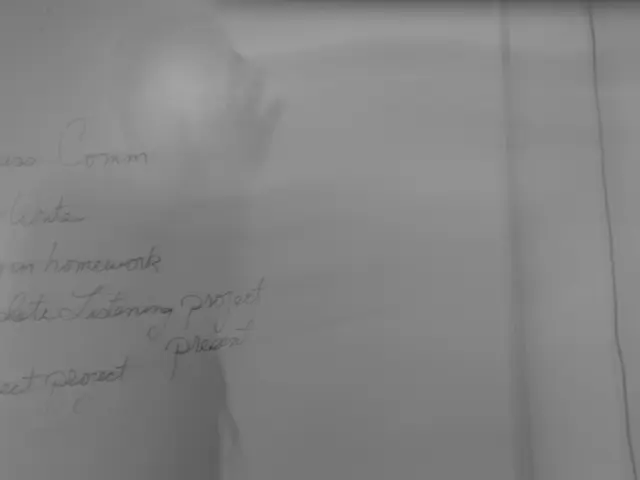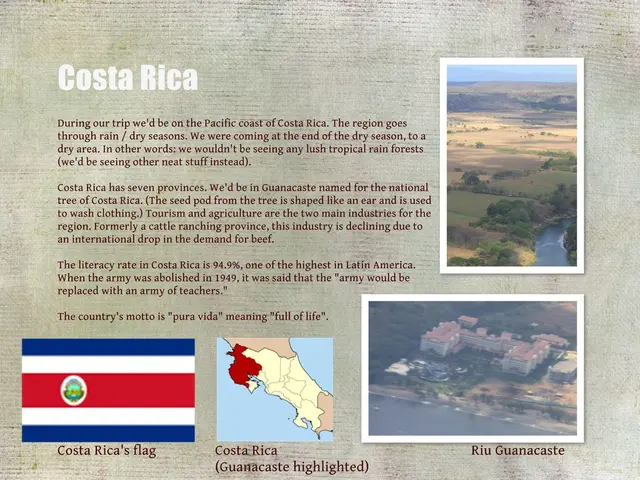Disabling Advertising Content Recognition (ACR) on Your Television to Prevent Tracking of Viewed Programs
Heard your TV's spying on you like a sneaky peeper in the name of data collecting and advertising? Well, it ain't surprising, considering it's 2025 and we're used to a world where privacy is a scarce commodity. But it's a cold hard truth that ain't cool, and thankfully, there's a way to put that nosy smart TV of yours back in its place.
So, how do you make your TV stop tracking what you watch so you can enjoy Netflix or gaming in peace? You've got to shut down ACR, baby.
How does your TV watch what you watch?
Meet ACR, the not-so-friendly abbreviation for automatic content recognition. This crafty technology allows your smart TV to spy on what you're watching, recognize it, and use that info to recommend new content or serve up more relevant ads. Your TV peeps at what's happening on the screen, snapping screenshots roughly two times a second, so they can monitor everything from smart TV apps to Blu-ray players or Apple TV, or even PlayStation.
Haven't gotten the memo yet? Most major TV manufacturers push ACR tracking in their devices. After Vizio stirred up a fuss for not being upfront about how much data they were pilfering from customers, TV manufacturers began to bake these settings into initial setup agreements. Chances are, you've accidentally agreed to this tracking without a second thought, all because you were too busy focusing on setting up your TV to give a damn about reading legal documents.
But fear not, if you own a smart TV, you can disable ACR. However, all TV manufacturers like to give their settings funky names, so it's essential to know your way around theTV manufacturer jargon. Here's a lowdown on a few popular brands and what they call their ACR settings:
How to disable ACR on your smart TV
LG TVs
If you're rolling with an LG smart TV, you'll find ACR under Live Plus. While you're at it, enable "Limit Ad Tracking" under Advertisement. To disable Live Plus, you'll need to navigate to Settings > General > System > Additional Settings > Live Plus.
Samsung TVs
For Samsung fans, you'll find ACR options in the sidebar menu under Privacy Choices > Terms & Conditions, Privacy Policy. Just make sure to disable Viewing Information Services.
Sony TVs
Sony hides their ACR under Settings > Initial Setup > Samba Interactive TV. You'll need to disable Samba Interactive TV to turn off ACR. For some extra privacy, you might also want to dig around in Settings > About > Ads > Ads Personalization to disable ad tracking.
Hisense TVs
Hisense keeps its ACR under Settings > System > Privacy. The name may vary depending on your specific model, but it might be called "Smart TV Experience" or "Viewing Information Services."
TCL TVs
TCL hides its settings under Settings > Privacy > Smart TV Experience. You'll need to disable "Use Info from TV Inputs" to turn off ACR.
If these steps don't work for your TV, don't waste your time cursing out the manufacturer. A simple Google search of your specific TV model and ACR settings should reveal a guide from the manufacturer or helpful instructions from someone who has navigated the confusing menu. Just remember, these menus like to change and hide as much as possible, so be prepared for some digging.
And there you have it, folks. The 411 on how to stop your TV from watching your every move. You're welcome.
- If you're concerned about your TV spying on your viewing habits, you might want to learn how to disable the Automatic Content Recognition (ACR) feature, a technology that allows your smart TV to monitor what you watch.
- To disable ACR on an LG smart TV, navigate to Settings > General > System > Additional Settings > Live Plus and disable Live Plus, while also enabling "Limit Ad Tracking" under Advertisement.
- For Samsung smart TV users, find ACR options in the sidebar menu under Privacy Choices > Terms & Conditions, Privacy Policy, and disable Viewing Information Services.